- Get link
- X
- Other Apps
How to Solve 3Ds Max rendering error - Fox renderfarm
Autodesk 3ds Max:3ds Max is a computer graphics program for creating 3D models, animations, and digital images. It’s one of the most popular programs in the computer graphics industry and is well known for having a robust toolset for 3D artists.
How to solve 3ds Max render error: Follow these steps
A rendering error can be caused by several factors. One of the most common is that the computer lacks resources for rendering.
Other reasons might be that the hardware is outdated or that the computer has an incompatible graphics card. To fix this error, it is important to first determine what type of error it is and then find out what you need to do to fix it. this article discusses how to solve a 3ds max rendering error.
A rendering error can be caused by several factors. One of the most common is that the computer lacks resources for rendering.
Other reasons might be that the hardware is outdated or that the computer has an incompatible graphics card. To fix this error, it is important to first determine what type of error it is and then find out what you need to do to fix it. this article discusses how to solve a 3ds max rendering error.
Missing elements causing wrong rendering effects
Phenomenon:
Phenomenon:
The Max file bitmap is missing, or the corresponding path doesn’t exist.
Methods:
Open the max file, and press the shortcut key “Shift + T” to find the missing bitmap.
Methods:
Open the max file, and press the shortcut key “Shift + T” to find the missing bitmap.
2. Choose the missing bitmap, right-click> Set Path.
3. Get the bitmap path in the pop-up window, and click OK.
Irradiance mode error
Phenomena:
- The irradiance not calculated by Animation (prepass) is called by Animation (rendering), causing the rendering failure.
- The irradiance calculated by Animation (prepass) is called by From file, causing the rendering failure.
- Use From file to call the irradiance calculated in the mode of the red boxes below.
2. Use the Animation (rendering) to call the irradiance calculated by the Animation (prepass).
Missing plugins causing wrong rendering effects
Phenomenon:
Demonstrated by the cache effects caused by missing output images
Methods:
- The cache files use an E-Z disk letter path to ensure the files are correctly uploaded to the cloud.
- If the scene has the fluid effects imported by the Realflow while the platform has no Realflow plugins. The effects with or without cache files are compared as follows:
Bitmap with special characters or too long paths
Phenomenon:
The client can’t directly identify the file, causing the file’s failure to upload and eventually the loss of bitmap. The effects before and after the bitmaps are missing are compared as follows:Bitmap with special characters or too long paths
Method:
Call out the Asset Tracking window (by pressing Shift + T) in the 3ds Max software to select the corresponding file, right-click “Browse” to load the modified file, then save it and submit it.
Processing the file in PNG format
Phenomenon:
A pop-up window appears during the rendering, which gets stuck, makes the CPU unresponsive, and finally causes the rendering failure.
Method:
Modify the format of the output image to TGA, TIF, EXR, etc. as follows:
1. Modify the format when it’s submitted by the client.
2. Modify it by opening the file.
Processing of mental ray fgm rendering errors
Phenomena:
the effects that the mental ray FG file is not uploaded on the rendering: 1. causing incorrect rendering effects, 2. causing the rendering sequence animation to flicker, and 3. causing a mental ray fg error. The FG map file is not uploaded (mental ray FG parameters can’t be read by the client).
Method:
The customers need to upload fgm files to the platform with the RayvisionSync transfer tool (the upload path shall be consistent with that set in the scene).
Errors of the scene in loading IES files
Phenomenon:
It may be caused by the special characters contained in IES files. IES files should not internally contain any special characters such as “? |” (note: the nature of an IES file).
Method:
Open the IES file with notepad, delete the special characters, and then save it. Open the Max file to load a new IES file, save it, and then submit it.
Unable to read file information
Phenomenon:- Failure to save Max scene information (Save File Properties) will result in the rendering failure.
- Related parameter information can’t be obtained during the analysis.
Methods:
1. Customize in Max menu bar-- Preference settings—File-- Save File Properties.
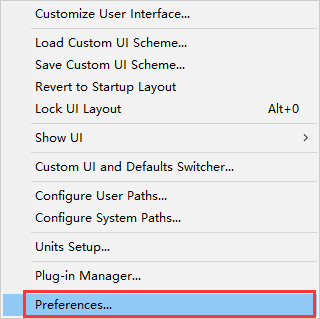
Modeling plug-ins causing rendering errors
It’s recommended to convert some modeling plug-ins such as roof designer, quad chamfer, rail clone, groundwiz volumebreaker, scalpel, and ray fire floor generator, to polygonal objects, and then submit them to the farm.
Phenomenon:
- Wrong rendering effects or Max crashes during rendering.
1. Regarding the roof designer, below is the creation in the Max scene.
2. Select the model and right-click it to find Convert To: Convert To Editable Mesh.
Rendering output TGA compression settings
Method:
The reason is that Compress is not ticked in outputting TGA, resulting in a large image output. Open the file to tick Compress.
External reference problems and the solutions
Method:
1. Please check if the scene file is loaded with the correct external reference which needs to be saved in the absolute path of E~Z.
Scene element path problems
1. Open the max file and press the “Shift + T” key to find the missing bitmap.
2. Select the missing bitmap, right click > Set Path…
4.
Save and resubmit it.
Gamma error
Phenomenon:
After you modify related parameters of gamma in the following ways, the brightness of the rendering result will be processed and saved in some files that support this effect; if you save the image in an unsupported file format, you may not get the brightness that you want.
Correct effects
Method:
- formats commonly used and their ability to save gamma correction, select Yes opposite the file type.
The fumeFX cache file missing
Phenomenon:
- The fume FX cache is missing when exporting rendering output.
- Modify the cache path to the E-Z disk letter path. Ensure a complete cache file is saved under the corresponding directory of the cloud disks E-Z. Submit it after confirmation.
Converting FP and RC to mesh objects
I. Ways of converting FP objects to mesh objects:
2. Select the Forestpack object to be converted.
3. Click the “Utilities” icon.
4. Select “Forest tools” and click the “OK” button.
4. Click “YES” in the popup box, and the forest object will be converted to mesh objects, meanwhile, max will automatically delete the forest objects created previously.
II. Ways of converting Railclone objects to mesh objects
- Select the Railclone object to be converted.
- Click “Utilities” on the tool panel.
- Select “Railclone tools” and click the “OK” button
4. Click “YES” in the popup box, and the Railclone object will be converted to mesh objects, meanwhile, max will automatically delete the Railclone objects created previously.
5. Save the max file and submit it for rendering.
Best CPU Render Farm
Foxrender farm supports the best CPU rendering, especially 3Ds Max, Maya, or C4D. Some of the CPU rendering engines that can be used in this render farm are Corona, Renderman, or Clarisse. to create an account on fox renderfarm click here.
Most importantly, fast support is a plus when using Fox Renderfarm services. Fox Renderfarm offers its customers 24/7 support through live chat on its website and is always ready to answer all your questions and queries. to know more about Fox Renderfarm click here
Conclusion:
This article concludes that there are many solutions to rendering errors in a workflow. However, we have to be careful to choose the best one for our specific workflow.
This article concludes that there are many solutions to rendering errors in a workflow. However, we have to be careful to choose the best one for our specific workflow.

%20(1).png)
Comments
Post a Comment